Formstack is focused on security. We want to ensure our customers know how to create and implement secure forms to safely collect data. Here’s a breakdown of Formstack’s security measures and how to implement them to protect sensitive information.
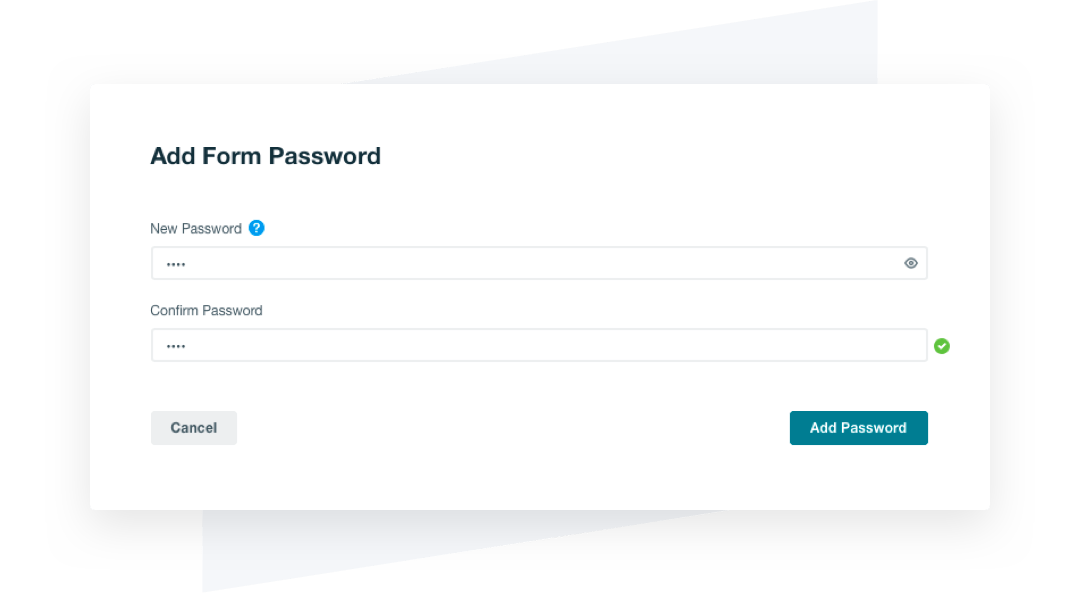
Password Protection
If you want only specific individuals to have access to your form, you can easily set a required password to protect forms. With this feature, only individuals with the form password will be able to view, fill out, and submit the form.
Set It Up
By default, your forms are public. This means anyone with the URL can access your form and submit their data. But sometimes, you don’t want just anyone viewing and submitting your form. This is where password protection comes in.
- Head to the Settings tab on your form and select Security.
- Select the dropdown list under Form Password and choose Password.
- Enter and confirm the password you’d like to use on your form.
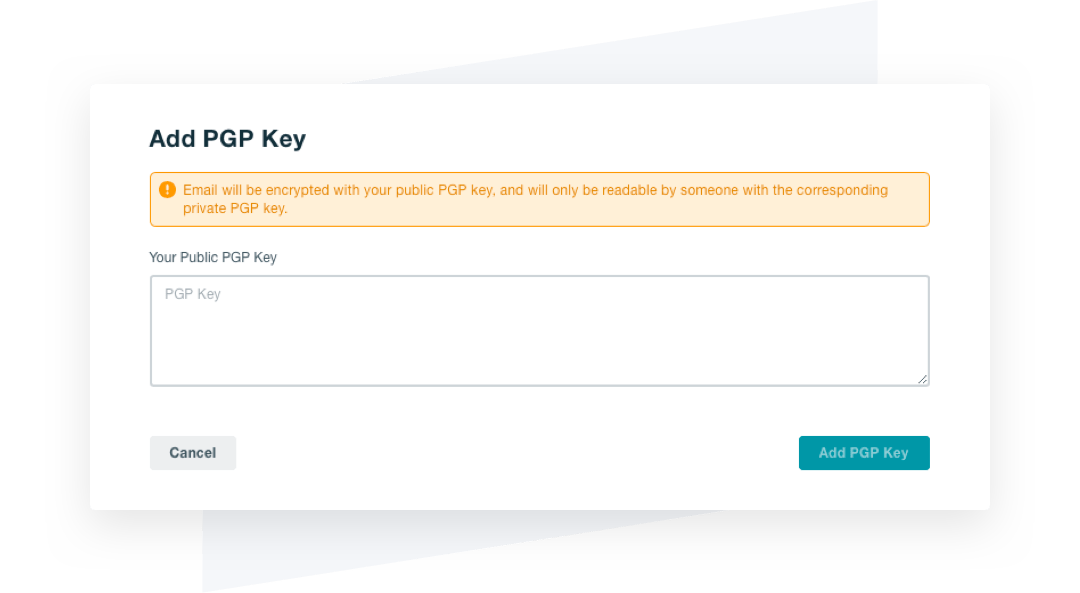
PGP Email Encryption
If you’re using email to route sensitive data, you need to protect your information with Pretty Good Privacy (PGP). PGP is a widely used computer program that encrypts and decrypts messages sent over the internet.
Set It Up
If you are collecting sensitive information and routing that information via email, you need to set up PGP encryption on your notification emails.
- Download a PGP plugin application for your email provider.
- Navigate to your form’s Settings tab and select Security.
- Choose Add PGP Public Key and enter your key.
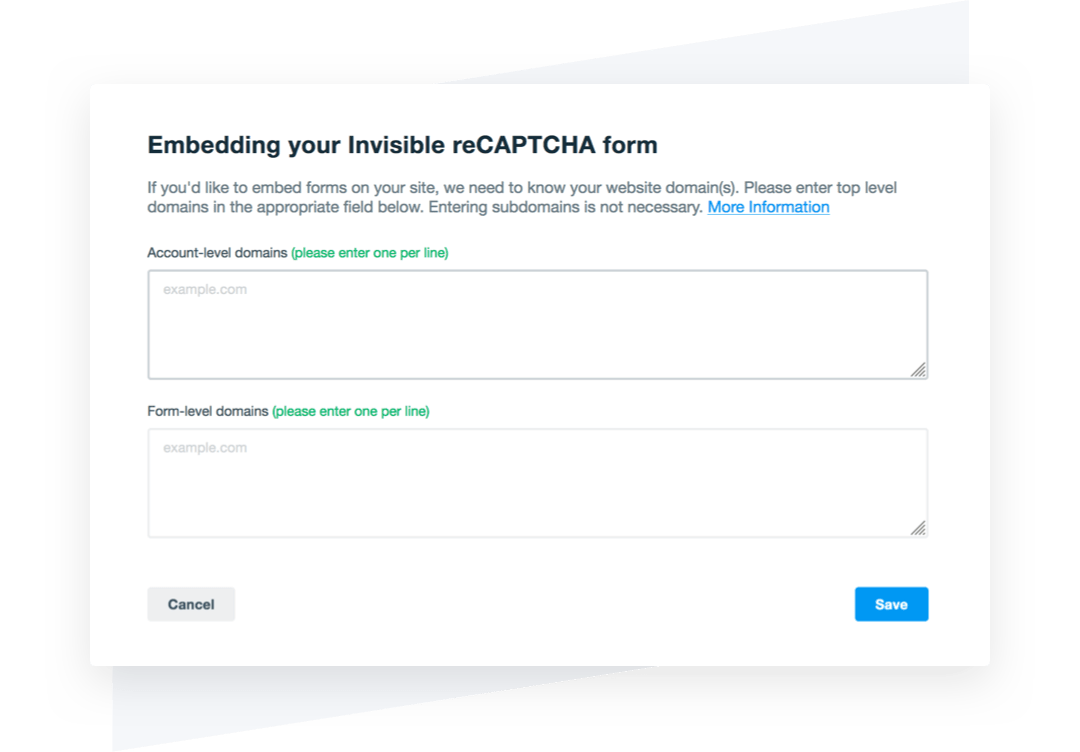
Invisible reCAPTCHA
Prevent spammers from submitting bogus information and keep your database error-free by adding Invisible reCAPTCHA to your forms. Invisible reCAPTCHA uses machine learning and risk analysis to prevent bots from flooding your submissions with spam.
Set It Up
Enabling reCAPTCHA allows you to add an additional layer of protection to your forms and thwart would-be spammers.
- Navigate to your form’s Build tab.
- Select Form Extras at the top of the page.
- Toggle on the reCAPTCHA feature.

Secure Sockets Layer (SSL)
If you’re collecting sensitive, identifying information such as passport details, banking information, or driver’s license numbers, you need to enable Secure Sockets Layer (SSL). SSL is a protocol for providing secure communications on the internet.
Set It Up
All Formstack forms come standard with a 256-bit SSL connection enabled.
Ready to safely collect online data?
Start a free 14-day trial to start building secure online forms for your business.









.png)